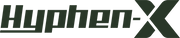The new 11-inch and 12.9-inch iPad Pro are equipped with a USB-C port rather than a Lightning port. However, just because the device has a new port does not imply that any kind of device with a USB-C connector can suddenly be used with iPad Pro. There are still some limitations, but USB-C makes it simpler to connect to external displays, cameras, and other devices
The USB-C connector has lots of uses. On Apple’s laptops, all USB-C ports are Thunderbolt 3 ports (besides the 12-inch MacBook), which can attain ultra-fast bandwidth and throughput, capable of driving multiple displays and a lot of connections via a single port
The iPad Pro does not have Thunderbolt. It has a USB-C 3.1 Gen 2 port. This implies that it can increase to 10 Gb per second, which enables the iPad to drive 5K displays at 60 frames per second
Connect external displays

The new iPad Pro can be directly connected to a USB-C display and communicate via the DisplayPort standard
For instance, to present the speaker’s notes on an iPad, you can connect to a TV to play your Netflix films on the big screen
It’s a bit annoying that you can not use the USB-C cable in the iPad box. You require a USB cable that supports "high bandwidth" connections
Charging other devices

The USB-C port on the iPad Pro can power the connected device and charge up to 7.5 W
If you have a USB-C to Lightning cable, you can connect in your iPhone and use your iPad to charge your iPhone
If you have 2 new iPad Pros, you can use the included USB-C to USB-C cable to connect them with each other and charge the other. One iPad will take power from the other one at a time
Import photos and videos from external storage

The iPad does not support generic external storage. You cannot connect in a USB-C flash drive and see the date in the Files app. This is an operating system limitation that lot of expecting Apple will address in a future software upgrade, but it is not possible today
However, you can use the Photos application to import pictures and videos from USB storage. If you happen to have a bunch of photos on a USB hard drive, you can connect it to the iPad and use the Import tab in the Photos application to suck in pictures and videos